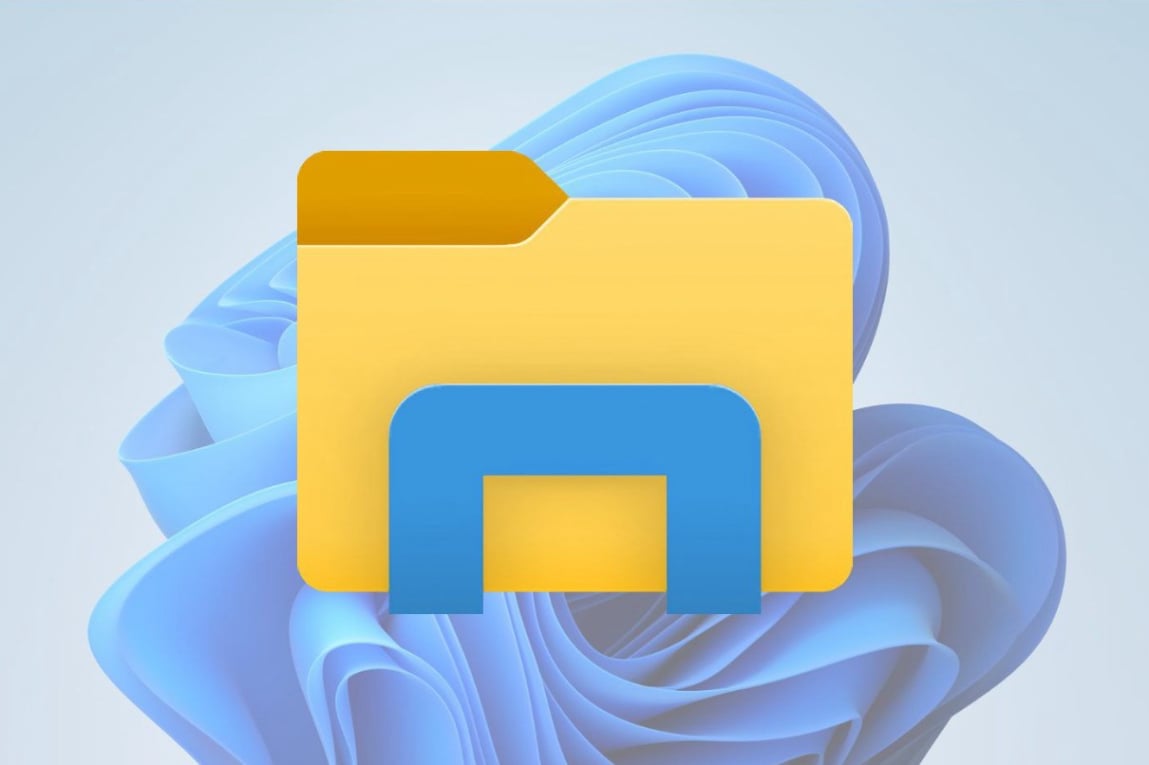Mastering File Explorer: How to See Everything on Your Laptop
File Explorer is the central hub for navigating the contents of your laptop, a powerful tool that offers far more functionality than simply browsing through your Documents and Pictures folders. To truly master your device, you must move beyond basic file viewing and learn to control exactly what is displayed. Many critical system files, user configuration folders, and application data are intentionally hidden from the default view to prevent accidental modification. The first step toward comprehensive file management is learning how to make your Laptop file explorer show hidden files, revealing the complete structure of your storage drives.
The journey to full visibility begins within the File Explorer window itself. Navigate to the "View" tab located in the top ribbon menu. This tab is dedicated to customizing how information is presented to you. Among the various options like "Details pane" and "Preview pane," you will find a section specifically for showing and hiding elements. Here, you will see a checkbox labeled "Hidden items." Selecting this box is the primary command that instructs the system to show hidden files in file explorer Laptop environments, instantly pulling back the curtain on a previously hidden layer of your operating system.
Once you activate this setting, the change is immediate and revealing. You will notice new icons appearing in your folders, often displayed with a slightly faded or translucent appearance to distinguish them from standard files. These can include system files critical for your OS's operation, application data folders, and user-specific settings. This newfound ability to see hidden files in file explorer is transformative; it allows you to access advanced application settings, clean up residual files from uninstalled programs, and understand where and how your software stores its information, giving you unparalleled control over your digital environment.
However, with great power comes great responsibility. After you have completed your task, whether it's editing a configuration file or simply satisfying your curiosity, it is a best practice to return to the "View" tab and uncheck the "Hidden items" box. This returns File Explorer to its default state. This action is a crucial safety measure, as it prevents the accidental deletion or renaming of vital system files that could destabilize your laptop. It’s a simple habit that protects the integrity of your operating system while preserving your ability to access these files when needed.
The utility of this knowledge extends far beyond simple exploration. Many software issues and system errors can only be diagnosed by examining log files or configuration settings that are hidden by default. Furthermore, comprehensive data management, such as creating full backups of a specific application, often requires access to these concealed folders. Knowing how to view hidden files in Laptop via File Explorer is, therefore, an essential skill for effective troubleshooting and meticulous data stewardship, saving you time and frustration.
Ultimately, mastering this single setting in File Explorer is a significant leap in digital literacy. It demystifies your laptop's file system and empowers you to interact with your machine on a deeper level. This knowledge forms the foundation for more advanced technical procedures, from developing software to implementing complex security protocols. By taking control of what you see, you take the first and most important step toward becoming the true administrator of your own device, no longer just a passenger but the pilot of your digital experience.