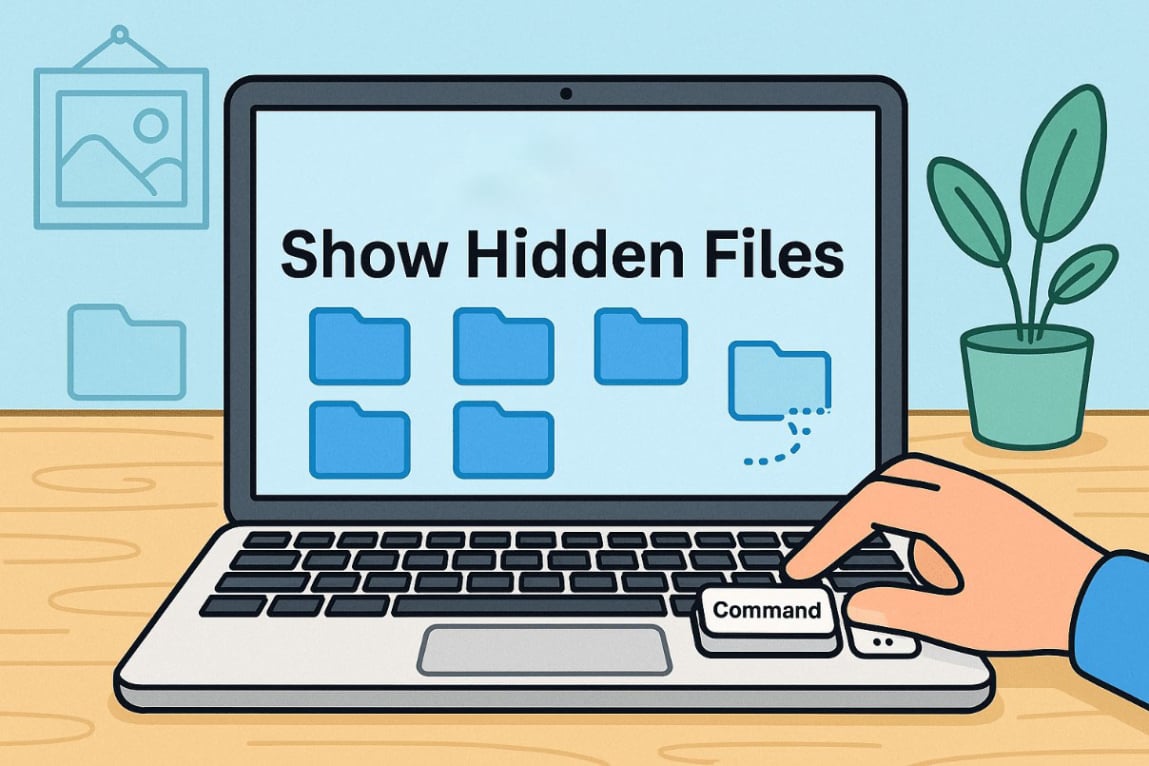OSX Show Hidden Files: A Step-by-Step Security Check for Your Machine
For users of the OSX operating system, the philosophy of hiding sensitive files is the same, but the methods of revealing them are distinctly different from those on other platforms. The Finder application, which is the default file manager, does not have a simple checkbox in its menu to show hidden items. This design choice reflects the system's focus on user-friendliness and preventing accidental system modifications. However, for power users and those performing security audits, gaining this access is still a straightforward process.
The most common and versatile method to show hidden files in Laptop os systems like OSX is by using a specific keyboard shortcut within the Finder application. To begin, open a new Finder window and navigate to your home folder or the root of your Macintosh HD. With the Finder window active, you simply press the key combination Command + Shift + . (period). This shortcut acts as a toggle; pressing it once will immediately make all hidden files and folders visible, and pressing it again will hide them.
Once the toggle is activated, you will see a host of new items appear, often grayed out to distinguish them from standard files. These items, preceded by a dot (e.g., .config, .bash_history), are normally kept hidden. This is the most direct way to make your Laptop display hidden files for a quick inspection. It's a non-destructive action; it only changes what you see, not the files themselves, making it a safe first step for any user to take.
For users who require a more permanent solution or need to access hidden files more frequently, there is a terminal-based command. By opening the Terminal application and entering a specific defaults write command, you can change the system's plist file to always show hidden files in the Finder. However, this method is generally recommended for advanced users, as making hidden files permanently visible increases the risk of accidentally altering critical system components.
Knowing how to perform an osx show hidden files check is particularly important for security. Many cross-platform malware and adware scripts target OSX and will hide their components in the user's Library folder (~/Library) or other directories. By using the keyboard shortcut, you can manually inspect these locations for suspicious applications or folders that you don't recognize. This allows you to identify and remove potential threats that may have bypassed other security measures.
Whether you use the temporary keyboard shortcut or a more permanent setting, the outcome is crucial for full system control. This ability ensures that you are not solely dependent on automated tools and can conduct your own thorough investigations. Mastering how to show hidden files in Laptop regardless of the specific operating system is a key skill in the modern digital toolkit, providing transparency and empowering you to ensure your machine's integrity and security.